Love Letters for Computers is a free resource including a series of videos, resources, classroom materials and a teacher journal that will help you plan how to integrate computer science into your curriculum for children in kindergarten and first years of primary school. It’s built around the philosophy of Hello Ruby: an unplugged, creative and playful approach to introducing computer science.
If you’re interested in additional hands-on training or translating this material, visit the More section.
Before You StART
Before jumping in, make sure to download and print the following:
Download Teacher Journal (PDF)
We don't want to hide these materials behind a paywall or require an e-mail address. If you enjoy the content, consider signing up for our newsletter!. If you're interested in purchasing printouts of the journal or passports, send us a note at loveletters@helloruby.com.
When and with who should I watch the videos?
Take the videos at your own pace. After each video, take a few moments to write responses to the reflection journal. It’s important to keep track of your progress. Consider also connecting with fellow educators while learning new materials - they’ll be very valuable in brainstorming ideas for your classroom or pointing out existing resources.
What supplies do you need?
You can do most activities with just a ballpoint pen and a plain notebook, but you might also use watercolor, pencils, scissors or other crafting supplies. You’ll need a computer that can access scratch.mit.edu in a few of the tasks. And for the student materials and reflection journal, you’ll need a printer.
How do you use these resources?
Whether they are kindergarteners or third graders, it’s up to you to decide whether if you want to do all the tasks in the passport or just select a few.
Pick learning activities that immerse students. These activities are small enough to be covered in 45 minutes, but you can spend weeks on them as well.
The prompts and tasks are designed to help students follow their curiosity. Try to think of a project around the topic the students can build and experiment with. The teacher’s role is to guide the learners and to experience and explore along with them. Visit a museum, watch a film, or go to a park. Help with deepening student knowledge through text, vocabulary building and research.
Remember to leave time for reflection. There is an assessment sheet for each lesson, but allow students to also reflect through discussing, writing and drawing, for example.
Computer Science
What is Computer Science? What does it try to understand about the world? And why is it important to become a computer science teacher in today’s world?
Computer Science has roots in several different disciplines and through these activities you’ll learn to introduce computing to children of all ages and backgrounds. Click play to learn more!
Watch, make and read
Computer Science Map video “Computer science studies what computers can do and investigates the best ways you can solve the problems of the world with them.”.
“What is Computer Science?” video series
Crash Course Computer Science video series
Computer Science is the Study of Computers and all the phenomena surrounding them by Mark Guzdial
Wikipedia has a fairly extensive entry on computer science and skimming through the K-12 framework pre-K section is also a good idea.
Try out one of the following curriculums: Khan Academy or Barefoot Computing
Have more suggestions? Send us an e-mail at loveletters@helloruby.com
Reflect and Discuss
Fill in Me as a computer science teacher and journal for episode 1
Teach
Use these one minute videos with students. Each video is connected with one of the tasks. Ask the students to fill the self-assesment afterwards.
Episode 01: I Wonder
Episode 02: Tools of the Trade
Episode 03: Me and the Computer
Episode 04: What do Computer Scientists Think About?
Teaching notes
Teaching computer science can take many forms and doesn’t necessarily require a computer. Through these activities and ideas, you can increase fine motor strength, inspire creative thinking, and allow time for dramatic play for children.
Activities
Ages 2 to 6. Discuss different professions and talk about how one might use computers. Try especially Task 2: Tools of the trade and follow with Task 4: What do computer scientists think about? A project could be around family members and how they use computers.
Ages 6 to 8. Have students discuss what they know about computers, and what kind of problems computers help solve. Try especially Task 1: I Wonder and Task 3: Me and the Computer. A project could be to collect questions from friends, neighbors or family members on things they’ve wondered about computers.
Ages 8+. Discuss how computer science is visible in our everyday lives. Watch a movie like Hidden Figures. Try especially Task 3: Me and the computer and Task 4: What do Computer Scientists think about. A project could be to find a famous computer scientist and draw and research them.
Core vocabulary
Computer Science
Computer
Materials
You can either download the full Student Passport PDF or individual pages.
Discussion questions
What does the sentence “Computer science is not coding. Programming is for computer science the same as pipettes in chemistry, brushes for an artist or telescope to an astronomer” mean?
How are your family members using a computer at work or leisure?
Where can we see the work of computer scientists in our everyday world? Do we know any computer scientists by name?
Computational Thinking
In this video we’ll familiarise ourselves with the key concepts and practices of computational thinking. We’ll reflect on how CT can be offered across curriculum and offer cross-curricular examples. Covering decomposition, abstraction, pattern recognition and algorithms - and how the concepts of computational thinking can be related back to everyday, real-life activities. We’ll learn more about tinkering, creating, persevering, debugging, collaborating..
Watch, make and read
Read Hello Ruby: Adventures in Coding and get ideas on how to teach computational thinking in your classroom.
Read the article on Computational Thinking for Teacher Education and New Framework for studying and assessing the development of computational thinking
Learn more about Computational Thinking with Google’s Teacher Course
Watch the Computational Thinking and Scratch video from Harvard CS50 and see how to combine Scratch and CT with Computational Thinking with Scratch
Check out Barefoot Resources and Computational Thinking for All Toolkit
Have more suggestions? Send us an e-mail at loveletters@helloruby.com
Reflect and Discuss
Fill in the journal for episode 2
Teach
Use these one minute videos with students. Each video is connected with one of the tasks. Ask the students to fill the self-assesment afterwards.
Episode 05: What’s the order?
Episode 06: What’s the pattern?
Episode 07: Fill the lunchbox
Episode 08: Toothbrushing Algorithm
Teaching notes
Computational Thinking is a field best taught through other disciplines. (Although do remember to make the connection to computational thinking while teaching code and Scratch). Have fun with the activities and allow your class interests to direct the kind of projects you tackle.
Activities
Ages 2 to 6. Pattern recognition and decomposition are something children do naturally. Consider using the tasks, or have them sort and play with physical things like building blocks in the classroom or complete Task 5: What’s the order. A project could be around legos or duplos and exploring the computational thinking concepts through them.
Ages 6 to 8. Start with toothbrushing algorithm activity play acted in the classroom. Follow with discussion and tasks 5, 7 and 8. A project could be to describe a similar everyday task through the steps of decomposition, pattern recognition, abstraction and algorithms.
Ages 8+. Do the toothbrushing activity with children and have them write out their plans as a flowchart with Task 8: Toothbrushing Algorithm. Have students build projects around each aspect of computational thinking and research them further with the resources mentioned before.
The first Hello Ruby book, Adventures in Coding offers more ideas on how to introduce computational thinking in classroom for all age groups. Read an example curriculum here.
Materials
You can either download the full Student Passport PDF or individual pages.
Discussion questions
How can computational thinking help with complex problems in our everyday lives?
What examples of abstraction/pattern recognition/algorithms or decomposition can you think of? Why might they be useful?
What kind of problems have you decomposed in your life this week?
Vocabulary
Decomposition
Pattern recognition
Abstraction
Algorithm
Code
Programming, or coding, powers our world, but what is it really behind the ones and zeroes? In this video we don’t cover any specific programming language, but rather practice the concepts of sequence, repetition and selection.
Watch, make and read
Watch Let's teach kids to code and What is Code
Read Paul Ford’s What is Code
Try out Hour of Code with for example Khan Academy or Code.org or a full curriculum. There are many curriculum options available to teachers such as Kodable, Tynker, Kano, Code Monkey, Codecombat and Pencil Code also help to introduce students to text based programming languages.
Browse CS Teaching Tips
Check out different programming languages being used to solve the same problem with Rosetta Code
Have more suggestions? Send us an e-mail at loveletters@helloruby.com
Reflect and Discuss
Fill in the journal for episode 3
Teach
Use these one minute videos with students. Each video is connected with one of the tasks. Ask the students to fill the self-assesment afterwards.
Episode 09: Dance Time!
Episode 10: Bits
Teaching notes
Learning to code is easier than ever and the Internet is full of apps, tutorials and services that will help all kinds of learners get started. Before jumping in to a coding tutorial, explore the foundations of programming languages through a few, unplugged activities.
Activities
Ages 2 to 6. Start with the dancing activity and have students make their own dance sequences. Explore together the concepts of a sequence, selection and repetition in an age appropriate way. Document through Task 9: Dance time!. A project could be to make a dance for the entire classroom to follow.
Ages 6 to 8. Do the dance activity, and follow with Task 10: Bits explaining how all code in the end is switches that are on or off. Explore together different programming languages and try out as a class programming an Hour of Code activity. A project could be to reflect and teach one another different Hour of Code activities.
Ages 8+. Have students try out a coding curriculum like Khan Academy or Code.org in pairs. A project could be to find concepts of sequence, selection and repetition from the programming environment or to research different programming languages and find the three concepts in them.
The first Hello Ruby book, Adventures in Coding offers more ideas on how to introduce computational thinking in classroom for all age groups. Read an example curriculum here.
Materials
You can either download the full Student Passport PDF or individual pages.
Discussion questions
What examples of sequence, selection and repetition can you find in everyday life?
How are programming languages and human languages different?
Why do you think there are so many different programming languages?
Vocabulary
Code
Sequence
Selection
Repetition
Bit
Data and Algorithms
What are algorithms? Where do you find algorithms in our everyday lives? Why are they so powerful? In this video we’ll explore algorithms as well as learn about data and how computers store, process and make use of data.
Watch, make and read
Watch a video about binary code in more detail and try out the CS Unplugged activities
Learn about different sorting algorithms and what algorithms actually are. Then try out CS Unplugged activities.
Play with Visualgo and see how different algorithms work. Watch Idea instructions for different kind of algorithm. See the Lego Bubble Sort algorithm. Skim through the Khan Academy Algorithms curriculum to get a sense of what algorithms look like.
Read the NPR story on YouTube algorithm. What did you learn? How might you remix the YouTube activity from the video based on the article?
Read Nine Algorithms That Changed the Future: The Ingenious Ideas That Drive Today's Computers and Algorithms to Live By: The Computer Science of Human Decisions
Reflect and Discuss
Fill in the journal for episode 4.
Teach
Use these one minute videos with students. Each video is connected with one of the tasks. Ask the students to fill the self-assesment afterwards.
Episode 11: Count and Graph
Episode 12: Sort and filter
Episode 13: Dataselfie
Episode 14: Vlogger
Teaching notes
From following a recipe to brushing your teeth, algorithms can be made very simple. Depending on the age of the kids choose how deep to go - and try to make the concepts as relatable for their everyday experience.
Activities
Ages 2 to 6. Talk about identifying patterns and connections within data. Students can first practice counting, graphing and sorting skills with objects like legos. Discuss what kind of things you need to know in order to sort and follow with Task 11: Count and Graph and Task 12: Sort and Filter. A project could be to make your own survey and display the data in a fun way in classroom.
Ages 6 to 8. Work through Task 14: Vlogger with students. Build a video service box, or print out the materials and hang them on the wall. Have students prepare their own vlogs and present them to one another. Discuss how big video services like YouTube require algorithms and data to recommend videos. These algorithms look for likes, subscriptions, completed videos, amount of views and tags for popular videos. A project could be to perform the videos and teach the concept to younger students.
Ages 8+. Have students collect data about themselves for a few days for Task 13: Dataselfie. Mark down a few interesting datasets (where it’s not immediately clear if the respondent is a girl/boy). Show the data and ask the students to draw and imagine what the person looks like. Make an exhibition and discuss. A project could be to try out a physical sorting algorithm after watching one of the sorting videos in the materials above.
Materials
You can either download the full Student Passport PDF or individual pages.
Discussion questions
When you hear the word algorithm what comes to mind?
Do you collect data in your everyday life? What are some ways to collect data?
Vocabulary
Data
Algorithm
Searching, sorting and recommendation algorithms
Scratch
What does programming look like in practice? We’ll start connecting computer science ideas with a programming languages your students can use, called Scratch or ScratchJr.
Watch, make and read
Learning Scratch is best done through experimentation. Here are a few recommended resources:
Creative Computing with Scratch. Great, in depth curriculum guide by the Scratch team
Scratch tutorials. Different levels of tutorials to get a better grasp of what Scratch is capable of.
ScratchED Community for teachers to learn and share about all things Scratch.
You can find Hello Ruby themed challenges and sprites.
Remix
Scratch offers endless opportunities to extend your learning. Try one of the followings with your existing project:
Can you change what the sprites say?
Can you have something funny happen?
Can you change when the sprites talk?
Can you add extra dialogue between the sprites?
Can you change how and when the sprites move?
Can you make the sprite change size?
Can you make the sprite draw something?
Reflect and Discuss
Fill in the journal for episode 5.
Teach
Use these one minute videos with students. Each video is connected with one of the tasks. Ask the students to fill the self-assesment afterwards.
Episode 15: Scratch
Teaching notes
Hardware
How do computers work? What’s inside a computer? Software makes up a significant part of things we like to do with and on computers. But without the hardware, computers wouldn't work. In this video, you’ll familiarise yourself with computer hardware and get to know how computers work.
Watch, make and read
Read Hello Ruby: Journey Inside the Computer and get ideas how to teach computer hardware in your classroom
Watch Inside your Computer and I is for IC videos.
Read The Elements of Computing Systems and Code: The Hidden Language of Computer Hardware and Software
Read the How does a computer chip work? answer. Or check out Lift the Flap: Computers and Coding.
Try out building a computer with Kano, Arduino, Micro:bit and RasberryPi!
Have more suggestions? Send us an e-mail at loveletters@helloruby.com
Reflect and Discuss
Fill in the journal for episode 6.
Teach
Use these one minute videos with students. Each video is connected with one of the tasks. Ask the students to fill the self-assesment afterwards.
Episode 16: Software or Hardware
Episode 17: Build your Own Computer
Episode 18: Who's Who?
Teaching notes
The big project of the hardware section is building your own computer out of paper. Depending on the age of the children, cutting, gluing and coloring the computers can take several hours. Try to also introduce possibilities to poke and prod real technology - often modern computers are sealed and inaccessible for the little hands.
Activities
** Ages 2 to 6*. Bring in a computer to classroom and if possible, open it up. Discuss the different components. Cut out and complete *Task 16: Software or Hardware. The project could be to have students draw, craft or build what they imagine is inside a computer or the components of a computer and create an art exhibit out of them.
Ages 6 to 8. Start by asking students to imagine what is inside a computer to get the discussion going. Play out the different roles of the computer and review with Task 18: Who’s who. The project could be to build the computer Task 17: Build a computer and come up with their own piece of software.
Ages 8+. Discuss the distinction between software and hardware. Both of the videos listed above work for older kids too. If possible, bring old hardware to classroom to research. The have students complete Tasks 16 to 18. A project could be to try out building a computer with Kano, Arduino, Micro:bit and RasberryPi!
The second Hello Ruby book, Journey inside the Computer offers more ideas on how to introduce hardware and computers in classroom for all age groups. Read an example curriculum here.
Materials
You can either download the full Student Passport PDF or individual pages.
Discussion questions
What examples of software and hardware can you come up with?
What makes software so powerful?
How have computers changed in the last 20 years?
Vocabulary
Hardware
Software
Computer components: RAM, ROM, CPU, GPU, Mass Storage
Computer Systems
Computers come in many shapes and sizes, and can have specific and general purposes. What is a computer? Where can you find computers? What about sensors or internet of things?
Watch, make and read
Watch CS Principles:I/O video and read What is a Computer
Read the essay Hello World or What is a Computer for a more philosophical take on computers.
MakeyMakey, LittleBits, Lego Robot, Arduino and other physical computing resources and sensors are great to try out here.
Have more suggestions? Send us an e-mail at loveletters@helloruby.com
Reflect and Discuss
Fill in the journal for episode 7.
Teach
Use these one minute videos with students. Each video is connected with one of the tasks. Ask the students to fill the self-assesment afterwards.
Episode 19: Computer Scavenger Hunt
Episode 20: Input or output
Episode 21: On/off button
Episode 22: Makes sense
Teaching notes
Teaching input and output can be followed closely together with the paper computer activity. The main focus is on sparking the imagination: what are the wonderful, weird, whimsical places computers might be embedded in the future! Depending on the age, you can go very deep, prototyping and exploring sensors, or stay with imagination.
Activities
Ages 2 to 6. Discuss with students what kind of computers they’ve seen in their everyday lives. You can show them pictures of a dog, a grocery store, a car and a toilet too! Continue with Task 21: Input or Output. A project could be to build the input/output machine from the video - whether it’s a box, a curtain or just marked on the floor. Have students write different pieces of code (“jump on one leg”, “sing loudly”) and put them inside. Have children be the input data that gets processed into output. Discuss together.
Ages 6 to 8. Start with Task 20: Computer scavenger hunt and have children spot computers in their everyday lives. Introduce the concept of input/output and reinforce with Task 21: Input or output. Have children design their own input and output devices for the computers they’ve made. A project could be to imagine future computers with on/off button and draw, sculpt or build them of scrap materials.
Ages 8+. Discuss computers in children everyday lives. Follow with Task 22: On/off button and Task 23: Makes sense. If possible, bring real sensors and devices to the classroom to observe. Ask students to hypothesis how they work and describe it through the input/output process. A project could be to build a prototype of a future computer, describe how it helps solve real problems and how it relates to human abilities and senses.
The second Hello Ruby book, Journey inside the Computer offers more ideas on how to introduce hardware and computers in classroom for all age groups. Read an example curriculum here.
Materials
You can either download the full Student Passport PDF or individual pages.
Discussion questions
What kind of future input or output devices might we use in future?
What are the advantages of human senses over sensors? What about the opposite?
If everything becomes a computer, what are the advantages? What about the threats?
Vocabulary
Input and output devices
Sensors
Internet of things
Networks
How do computers talk to each other? And what is the Internet made of? In this video, we’ll learn more about the hardware, the software and the societal impact of Internet.
Watch, make and read
Read Hello Ruby: Expedition to the Internet and get ideas how to teach networks in your classroom.
Watch How the Internet works -video playlist covering many of the different aspects of Internet.
Watch A Journey to the Bottom of Internet and the Underwater Wires videos
More on Digital Safety on Be Internet Awesome
Have more suggestions? Send us an e-mail at loveletters@helloruby.com
Reflect and Discuss
Fill in the journal for episode 8.
Teach
Use these one minute videos with students. Each video is connected with one of the tasks. Ask the students to fill the self-assesment afterwards.
Episode 23: What Does The Internet Look Like?
Episode 24: Packet switching
Episode 25: Hiding in Plain Sight
Teaching notes
Internet is everywhere around the students and it’s not hard to motivate them to learn more about how it works. However, for the younger students, Internet is still very abstract - they don’t browse on their own
Activities
Ages 2 to 6. Ask children to draw or build what they imagine Internet looks like. Encourage them to express their own ideas. Discuss the different approaches. A project could be to go on a walk together with Task 23: Hiding in Plain Sight and spot things related to the Internet in the city or search for funnily named wi-fi names, then draw a collective map together of these explorations.
Ages 6 to 8. Start with the imagining what Internet looks like, but prompt the students a bit more to think about services, apps or products they use. A project could be to do the Task 23: Hiding in Plain Sight, but also ask the students to interview their families on how the Internet has changed in their lifetime.
Ages 8+. As warm up do the Internet drawing activity as well as Task 23: Hiding in Plain Sight. The project could be to build a real world Internet and try out packet switching. Print out Task 22: Package Delivery or write down a sequence of words on separate pieces of paper, name two clients, and several routers and see how the packages travel. Finish with watching the videos from the materials before.
The third Hello Ruby book, Expedition to the Internet offers more ideas on how to introduce the Internet and computer systems in classroom for all age groups. Read an example curriculum here.
Materials
You can either download the full Student Passport PDF or individual pages.
Discussion questions
How and where can we spot Internet in our everyday life?
What are the advantages of information travelling as packets?
What would happen if the Internet went down for a day?
Vocabulary
Network
Servers, routers
Packets
Machine Learning and AI
How does machine learning work? What kind of jobs will robots do, what about humans? How do computers learn? This video will explore machine learning, AI and how computers are changing our society.
Watch, make and read
Watch the The Rise of the Machines – Why Automation is Different this Time and How machines learn. Follow with How I’m fighting bias in algorithms
Try out Ready, quick, draw, then Teachable Machine and finally Machine Learning for Kids, then explore more AI Experiments
Read through AI for K-12 materials.
Have more suggestions? Send us an e-mail at loveletters@helloruby.com
Reflect and Discuss
Fill in the journal for episode 9.
Teach
Use these one minute videos with students. Each video is connected with one of the tasks. Ask the students to fill the self-assesment afterwards.
Episode 26: CAPTCHA
Episode 27: Design your own robot
Teaching notes
Machine Learning and AI are new fields that touch the lives of the children on an everyday basis. With these prompts the focus is on raising pragmatic, cultured and curious citizens, not fear mongering around AI. Here too older students helping younger ones might be a good strategy.
Activities
Ages 2 to 6: Approach the robot subject through play. First try roleplaying robots, discuss together what kind of tasks robots are good at and then suggest to the children that robots, like children, need examples to learn. A project could be to ask students to collect from everyday objects a training dataset for a robot they drew - keep the examples in the classroom by having them collect round objects, yellow objects etc. End the activity with a dance together with Spot the robot dog.
Ages 6 to 8. Discuss with students the role of robots, what kind of tasks they are good at and watching videos of robots online. A project could be to gather fabric, old electronics, felt, paint or any other materials and having students build their own robots. Then explain robots need training data - and showing students the Ready, quick, draw resource as an explanation of how robots learn. Have students complete Task 24: Design your own robot and play close attention that they understand the concept of bias. End the activity with a dance together with Spot the robot dog.
Ages 8+. Continue with robot theme, but introduce the idea of sensors. You can also show a few of the videos from before, as well as the Ready Quick Draw, Teachable Machine and Machine Learning for Kids resources. A project could be to really build the idea of training datasets into big art exhibitions where students can contribute to each others themes and topics they want to teach to the robot (different ways of saying hello, pictures of cats cut out of newspapers, humans with different skincolor..)
Materials
You can either download the full Student Passport PDF or individual pages.
The fourth Hello Ruby book, Robots first day of school offers more ideas on how to introduce the Internet and computer systems in classrooms for all age groups. Read an example curriculum here.
Vocabulary
Artificial Intelligence
Machine Learning
Training Data
Bias
Discussion questions
How do computers learn? What about humans? How are we the same? What about different?
What kind of tasks are robots good at? What about humans?
Why is it important to understand the concept of bias and know how to identify it?
Diversity and Equity
Equity, empowering different learners and changing the culture around computer science are important parts of the identity of a new CS teacher.
Watch, make and read
Read Guzdial: Learner-Centered Design of Computing Education: Research on Computing for Everyone and Martinez & Stager: Invent to Learn Making, Tinkeringand Engineering in the classroom.
Check out different K-2 Curriculums: Blueprint (NYC), Scotland, K-12 Framework
Check out CS Unplugged. The CS Unplugged resources teach Computer Science through engaging games and puzzles that use cards, string, crayons and lots of running around and CSTA Computer Science teachers association with many resources and opportunities
Subscribe to The Hello World magazine - it is a computing and digital making magazine for educators that is produced by CAS and the Raspberry Pi Foundation
Have more suggestions? Send us an e-mail at loveletters@helloruby.com
Reflect and Discuss
Fill in the journal for episode 10.
Asses your learning with this checklist and remember to also do an end of year reflection!
Teach
Use these one minute videos with students. Each video is connected with one of the tasks. Ask the students to fill the self-assesment afterwards.
Episode 28: Computers everywhere
Episode 29: Congrats, you!
Teaching notes
The final lesson is about helping students see the role of computer science in their lives. This is a good chance to also gauge student feedback and interests going forward.
Activities
Ages 2 to 6. Have students engage in pretend play while imagining future computers with Task 26: Computers everywhere. Have children draw or write a picture of themselves in the future, using a computer with Task 25: Loveletter to a computer. Prepare the badges for the students.
Ages 6 to 8. Dream about the future and all its possibilities by answering the questions of Task 26: Computers everywhere and have students make a special badge for each student to help them feel they belong to the world of computer science with Task 27: Congrats, me!
Ages 8+. Start by having students complete Task 25: Love letter to a computer. Then discuss in what ways their ideas of computer science have changed throughout the units. A project could be to first interview parents and grandparents on the topics of Task 26: Computers everywhere, imagine and prototype future computers and of course make their own badges.
Materials
You can either download the full Student Passport PDF or individual pages.
Discussion questions
What kind of a colleague would a computer make in your dream job?
What are the questions you still have about computers and computer science?
What is the thing you liked most learning about computers?
Vocabulary
Diversity
Equity
Future careers
Hello, Math!
Every discipline has branched out from something, and computers own a lot to mathematics. Electrical engineering, physics and even philosophy have influenced computer science, but it is mathematical principles that allow computers to do anything meaningful.
At the same time, computers can help with math education. Programming can be a pathway to being able to play with math, interact with it and feel it for students who wouldn’t otherwise find the joy in it.
In this episode, we’ll look at some of the shared ideas of math and computer science through three areas: arithmetics, geometry and logic puzzles, and how to introduce computer science through math to your students.
Below is also a video of Linda explaining some of the ideas and thoughts behind these videos at the EduCaixa launch event.
The math curriculum is produced in collaboration with EduCaixa.
Episode 11: Counting
What does computer science and counting have to do with one another? Computers might seem smart, but what they actually do is exactly the same kind of adding, multiplying and dividing as we do. This is called arithmetic.
Computer science connections:
Binary
Sequence
Boolean logic
Watch, make and read
Try out The Exploding Dots activity and this video.
Play with one of the interactive Turing Tumbles and NandGame or read how computers work at the lowest level. Read Joel Hamkin’s posts on number sense and Seymour Papert’s Gears of My Childhood. What early math experiences did you have that shaped how you see the discipline?
Teaching kids math with computers, talk by Stephen Wolfram
Follow this idea board on Computational Thinking and Math Research and check out this graph. What kind of Venn diagram would you make of CT and Math? Cambridge Mathematics publishes pedagogy quickreads called Espresso on math, many of which touch on computational thinking and interactive, computer-aided math.
How high can you count on your fingers?. Try out also task 32 along with this.
Reflect and Discuss
We need arithmetic to count, add, multiply... but imagine having a super capable brain, so big that we can have a single name and a single symbol for each number up to one hundred. Or up to one million, or up to one million million... Would things be easier when counting or adding or multiplying? What kind of connection would you make between early math and computer science? How do abstraction, algorithmic thinking, decomposition or debugging fit into arithmetic practice?
Teach
6-8. Practice simple counting, sorting, numbers and computer science vocabulary with task 29. Follow-up with estimation practice either with real world objects or with task 31. Follow with task 32 to give them a playful introduction to different number systems.
8-10. Start with task 30 on logic (counting, one category, negation, combination, negation & conjunction, triple combinations) and ask children to come up with their own statements. Follow with task 31 on estimation and ask students to share what kind of strategies they used. Introduce number systems with task 32 and by showing this video. The follow with James Tanton’s Exploding Dots video and try out either the online activities here or by playing outside with these instructions.
Materials
Vocabulary
Binary
Arithmetic
Logic
Hardware
Screen
Keyboard
Mouse
Episode 12: Geometry
How do computers understand shapes and what does geometry have to do with computer science? A lot. Everything from video games to how we plan websites relies on simple geometry.
Computer science connections
Decomposition
Pattern recognition
Graphics
Algorithm
Watch, make and learn
Try out making different geographic shapes with Scratch and other math and Scratch activities
Why videogames are made of tiny triangles? An insightful video on how 3D mapping relies on triangles
When Pixels Collide art project with ideas that can be used in school setting too.
The Story of Spikey, discovering RhombicHexecontahedron with help of computers.
Reflect and discuss
How can computers help with geometry practice?
Why coordinate practice or origami relate to computational thinking?
What is computational geometry and where might it be used?
What are the basic elements of geometry? Where do we find the shapes that we later idealize and call triangles, circles?
Is there a method for constructing any possible geometrical object? How do we construct a circle, a square?
How do we know something is a square?
Teach
6-8. Start with task 33 with the goal to know what shapes students have in mind, to know whether they know the geometric properties, and to see how they explain how to construct the shapes, since a construction is already an algorithm itself. Follow with task 34 and 35.
8-10. Have the children first practice folding with task 37 and then follow with 38, and practice origami making with the snake activity. Talk about identifying different shapes, recognizing diagonals, centers, symmetric figures, distinguish right from left, understand the concept of iteration, coding, and collaboration. For home connection, try making a book page marker! Task 36 connects geometry and coding and is best followed by a Scratch lesson.
Materials
Vocabulary
Square, triangle, rectangle, circle
Tangram
Origami
Algorithm
Episode 13: Puzzles and Riddles
Games and puzzles are about the underlying fabric of math. Logic is an essential tool for both math and programming. Riddles and puzzles allow the kids to exercise their reading abilities and their skills for abstraction. Games and riddles also help students and teachers to understand what kind of thinker they are and to enjoy the process of finding the solution to a problem. This entails enjoying not knowing the solution and learning to give tools or clues to find a strategy, to clarify how to proceed from one point to the next.
Computer science connections:
Resilience and creativity
Problem-solving
Algorithms
Vocabulary
Strategy
Winner strategy
Graph
Watch, make and learn
Famous computer science puzzles, often used in coding interviews.
Project Euler, collecting coding and math puzzles.
Try out the Computer Science Puzzles booklet and follow with these puzzles.
Reflect and discuss
What are your favourite puzzles and riddles? Share them with the class! Do you like them better the more difficult?
How would you explain to the class your strategy to solve your favourite riddle?
Do you think a computer could solve thar riddle?
When someone tells you a riddle, do you like being given clues?
Teach
6-8. Start with the Shisima activity (task 21). With the older kids, ask them to fold their own board - they learn to fold in valleys and mountains, they learn diagonals and vertices, squares and octagons. Discuss then the concept of strategy. Follow up with Sprouts (task 21bis).
8-10. Start with Arrow Mazes (task 20) and Shisima. Graph theory (task 22) can be explored with older kids in more depth or even through the original Seven Bridges puzzle. Make the connection to Google Maps and how computer scientists still today need to come up with strategies of finding shortest paths.
Materials
FAQ
Who are the videos intended to?
For creative, curious primary school teachers and anyone who has ever wondered about how computers work. The videos and materials are a collection of ideas, strategies, and activities for an introductory creative computing experience. But these videos might be useful also for museum or library educators, parents and college instructors - and why not young learners themselves.
Can I use the videos in my classroom/blogpost/link to them from my school?
Absolutely. The materials are under the CC-by-NC-SA license, which means that you are completely free to use, change, and share this work for non commercial uses, as long as you provide appropriate attribution and give others access to any derivative works. More about the license and terms of service. For translation and commercial uses, please contact loveletters@helloruby.com
Do the videos align to a specific curriculum or national standards?
The Love Letters series is intended for a global audience, so it isn’t tied to one specific standard. However, there are elements from K-12 CS Framework and UK National Curriculum. I've mapped the series to the 2014 K-12 Framework - see a PDF here.
If you’re a teacher or policy maker who has a framework/standard in computer science and would like to help me in mapping Love Letters - send a message at loveletters@helloruby.com
Do I have to make big changes to my curriculum in order to integrate Computer Science into my classroom?
You don’t need to make huge changes - and we actually recommend starting with one or two activities. The full passport can last through a year of content. Here’s a suggestion on how to pace the content:
My students have a very diverse set of needs. How can I diversify instruction of computational science order to meet students where they are?
The materials include suggestions for scaffolding the content for different ages as well as for students that are finished early. You can also use the teacher resources if needed.
Presskit
What
Step into a whimsical wonderland of computer science through ten videos that blend arts and science. Love Letters for Computers is a 10 part YouTube series with comprehensive classroom materials, to help primary school teachers to make computer science more interesting and fun to learn for children. The videos and materials are stunning, educational and free. The videos provide knowledge about concepts and topics of computer science curriculum, as well as practical ideas of how to bring these topics to the classroom.
Linda's work empowering both children and young women in computer science all around the world, has given her unique, globally appealing perspective on how to celebrate the power of technology, imagination and storytelling.
The materials, guides and journal are available at helloruby.com/loveletters. For photos, sample activities and trailer, download the mediakit below.
Linda’s interview requests:
Emma Alftan emma@mellakkamanagement.fi
Stories
My Love Letter for Computers 💌 on Medium 3.9.2019
Quotes
“The big luminaries of computing like Claude Shannon and Ada Lovelace, blended together philosophy and math and crafts to create modern computers. For the future of computing, we need students to combine their interest in human brains, oboe playing or nature with computer science to take the field as well as the world forward. “
“Teachers play a huge role in changing the ideas of children around computer science. Make sure the assignments you give have games where you can blow stuff up, but also include storytelling. Include teamwork, challenge the students, start to think about computer science as another tool they can use to express their ideas, just like crayons, posters or play-doh. “
“Teaching computer science in primary school is not only about coding. It’s about developing a love of learning and offering widely-applicable, long-term ideas. A way of thinking that provides a new perspective to the world. And that’s what computer science does. We shouldn’t teach computer science only because it’s useful, but because it’s interesting and intensely creative. Computer science blends intellectual pleasure of reason and logic with the practicality of engineering. It blends the beauty of arts with the change-the-world ethos of social sciences. “
Linda Liukas is a bright new voice on global technology education policy. Her aim is to build bridges between the worlds of business, education and creativity around the globe. With her Hello Ruby books and philosophy she brings a Nordic playful perspective to the sometimes serious world of computer science. Hello Ruby is an award winning brand, a series of four books building new ways to learn about technology, computers and programming. Translated and used in over 28 countries around the world Hello Ruby teaches curiosity, joy and wonder to kinds of digital age.
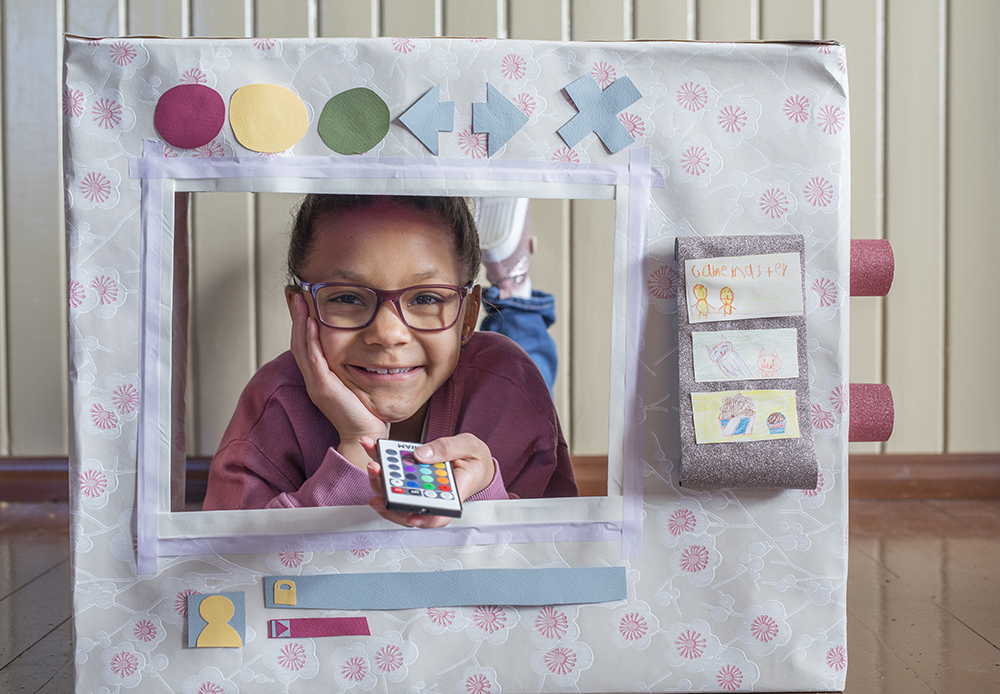




More
If you are interested in sponsoring the translation of the videos & material for you language, or wish to book Linda for a custom workshop/keynote please contact loveletters@helloruby.com.
Linda is a well loved speaker around the world on technology, creativity and education. Her educational clients include New York Department of Education and SF Unified Public School District (US), City of Stockholm (SWE), KOFAC (KR), DIDDATTICHE (IT), International Schools (Mexico), Victoria Department of Education (AU), Computing at School (UK), City of Tokyo (JP) and many others.
Brought to you by
Hello Ruby’s initiative for Professional Development Computing Curriculum is supported by Expo Live Innovation Impact Grant Programme.

